Print Services
Xerox Machines (Print/Copy/Scan):
- Learning Commons, Wiggins first floor (2 printers)
- Periodicals Reading Room, Wiggins first floor
- Overnight Study Area, Wiggins second floor
- Curriculum Materials/Media Center, Wiggins third floor
Book Scanner:
- Learning Commons, Wiggins first floor (Please see staff at Library Services Desk for how to use instructions)
Funds must be added to your CreekBucks account before printing at the library. You may add funds to your CreekBucks account in two ways: Bring cash to the Library Services Desk or by using your credit/debit card, click on the button below or visit https://cu.campuscardcenter.com/ch/login.html.
Fees:
- Black and White: $0.05/side
- Color: $0.15/side
Send your document to the printer:
From a Learning Commons Computer (LCC):
Log onto a LCC by using your Campbell Network Login and Password. Locate your document and ensure it is downloaded or saved as a PDF. Use the print option in the document menu. Choose PrintAnywhere.
From your laptop, tablet, or smart phone:
Download and install the PrintAnywhere PaperCut driver. Locate your document and ensure it is downloaded or saved as a PDF. Use the print option in the document menu. Choose PrintAnywhere.
At the Xerox machine (printer):
- For PrintAnywhere: Swipe your ID or type in your Campbell network username and password. In Print Release, select the jobs you want to print, and tap print.
- To print from a USB directly at the Xerox: Swipe your ID or type in your Campbell network username and password. Plug in the USB, choose print from USB. Choose file, tap print.
Copy at the Xerox Machine:
- Swipe your ID or type in your Campbell network username and password
- Place documents to be copied in either the flatbed scanner or document feeder
- Tap “Copy” to modify settings and run copy
Scan at the Xerox Machine:
- Swipe your ID or type in your Campbell network username and password
- Place documents to be scanned in either the flatbed scanner or document feeder
- Tap “Email” to modify settings, enter email account, and scan